Is your smart speaker (Google Home) listening in on you?
The answer, most likely, is yes. Smart Speakers like Amazon Echo, Apple HomePod, Google Home, Microsoft Cortana all require ‘wake’ words to activate them. Conversations are typically recorded and reviewed by teams to help the algorithms improve their natural language processing skills.
Even though we have a Google Home device and an Amazon Echo device in our home, I make sure that we aren’t sending unneccessary data to Google Home.
How to opt out of Amazon’s Alexa:
To opt out of Alexa sending voice recordings and data to Amazon do the following:
-
Visit the Manage your Alexa Privacy Setting Page
The Alexa Privacy settings page allows you to:
- Review voice history (you want to review this to see how long the recordings are and what is being recorded)
- Manage smart home device history
- Manage skill permissions
- Manage how your data helps improve Alexa (this is what we want to turn off)
2. Click on the Alexa Privacy Page (you will be prompted to login to you Amazon account)
You will see the below boxes
3. If you click on the ‘Review Voice History’ box you will see all the prompts that have been recorded by amazon
Here are mine from today:
4. On their privacy page, Amazon states they record conversations and have their teams manually review them.
“Recordings from a diverse range of customers help Alexa work well for everyone. With these settings enabled, your voice recordings could be reviewed to help improve Amazon services, used in the development of new features and to improve transcription accuracy.
Only an extremely small fraction of voice recordings are manually reviewed. If you turn this off, voice recognition and new features may not work well for you.”
5. TO TURN off the reviewing of your recordings by Amazon click the following
- Turn off “Use Messages to Improve Transcriptions”
- Turn off “Help Improve Amazon Services and Develop New Features”
6. Delete Your Recordings
You can also remove your recordings from Amazon by clicking the ‘Review Voice History’ box and deleting all your past recordings. I suggest that you review your recordings so you know exactly what is being recorded.
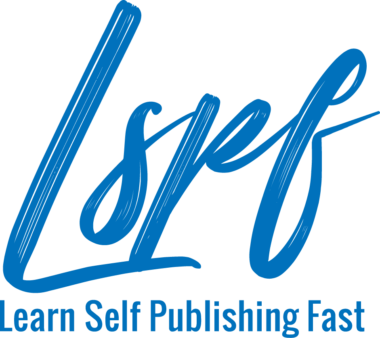





Comments